Revisions
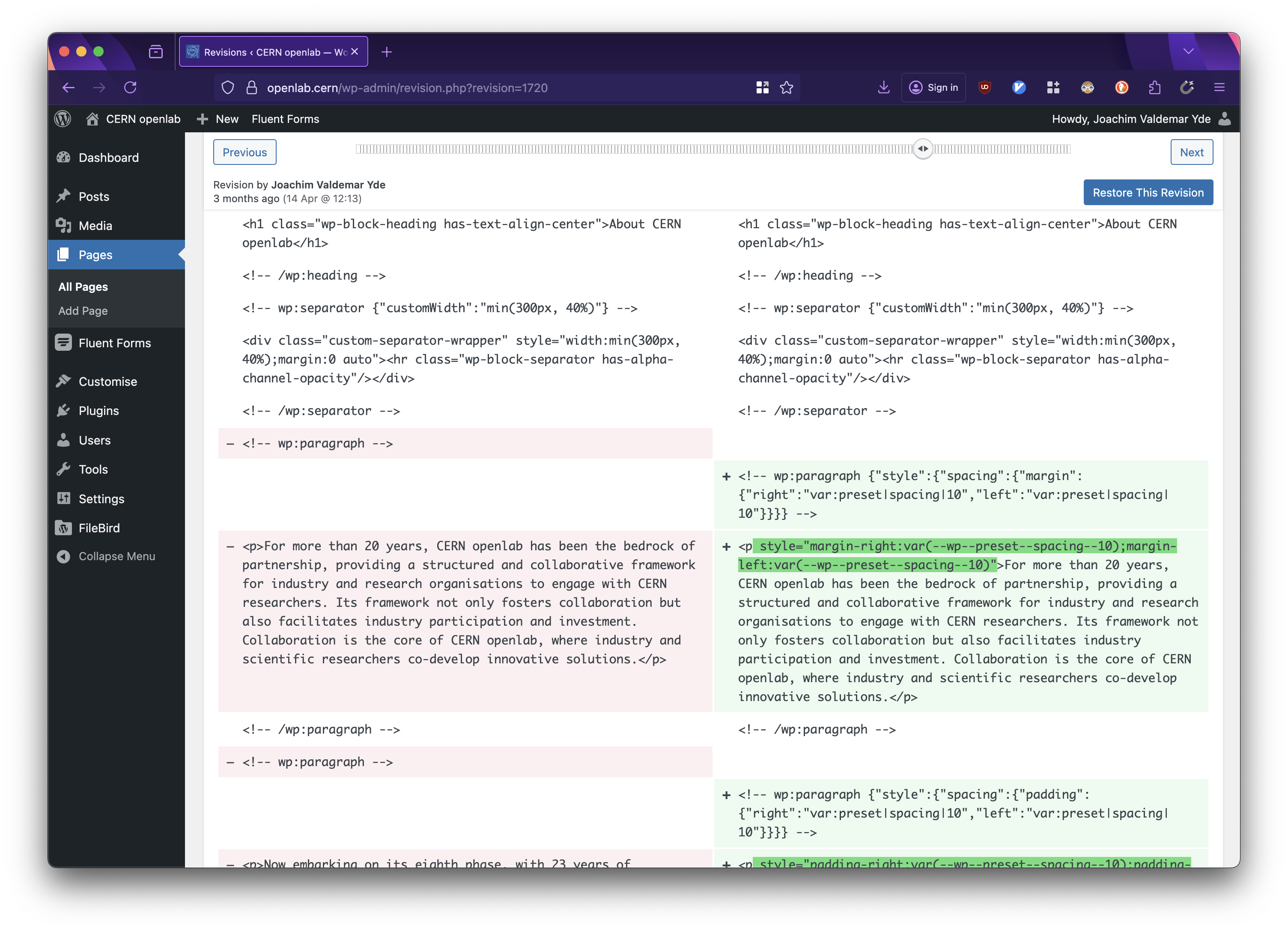
The WordPress revision interface. The left-hand shows the previous version, the right-hand shows the highlighted changes.
The WordPress revisions system stores a record of each saved draft or published update.
The revision system allows you to see what changes were made in each revision by dragging a slider (or using the Next / Previous buttons).
The display indicates what has changed in each revision: what was added, what remained unchanged, and what was removed.
Lines added or removed are highlighted, and individual character changes get additional highlighting.
Click the Restore This Revision button to restore a revision.
The revisions page also includes a ‘compare any two revisions’ mode that allows you to compare any two individual revisions. In this mode, the slider has two handles, one representing the revision you are comparing from and one representing the revision you are comparing to. Drag the handles to see what has changed between any two specific revisions.
The Restore This Revision button always restores the revision you are comparing to.
By default, WordPress automatically saves your content as you are working. There is only ever a maximum of one autosave per user for any given post. New autosaves overwrite old autosaves. In multi-user settings, one autosave is stored for each user. Autosaves are enabled for all posts and pages but do not overwrite published content. Autosaves are stored as a special type of revision; they do not overwrite the actual post. In fact, whether your power goes out, your browser crashes, or you lose your internet connection, when you go back to edit that post, WordPress will show a warning telling you that it has a backup of your post and a link to restore the backup. When reviewing revisions, autosaves are clearly marked.
To return to the post edit screen without restoring a revision, click on the post title at the top of the page.