OpenID Connect Generic plugin disabled¶
Info
This procedure assumes that your OpenID Connect Generic plugin has been enabled and configured once in the past under your WordPress site. Whether this is the very first time you configure it, please follow the Configure CERN SSO procedure.
Sometimes it may happen that the OpenID Connect Generic plugin gets disabled, preventing users to login with their CERN credentials. This uses to happen whenever there is a new update for WordPress, and it's still under investigation why this happens sometimes and not always.
Whether this happens to you, there is a workaround for the main administrator of the site to enable it back.
Login with the super admin local account¶
As administrator of your WordPress site, you go to the App Catalogue cluster, select your project (1), expand Workloads (2), click on Secrets (3) and click on the secret named <your-project>-wordpress. This secret contains, among others, the WordPress administrator password of the administrator local account (do not get confused with your CERN account password). Pick the wordpressAdminPassword by copying its value.
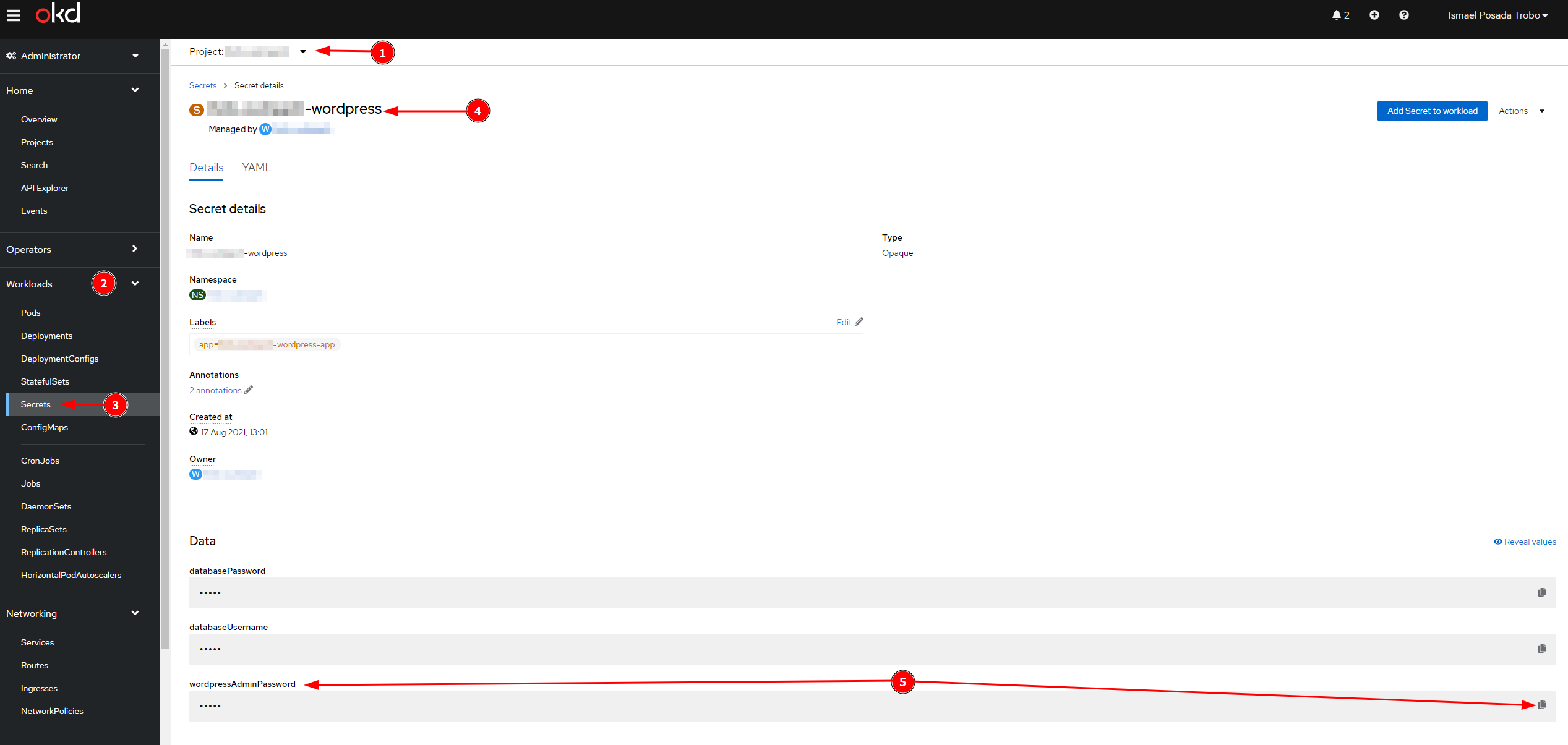
Once copied, go to the administrative site of your WordPress site under https//<your-site>/wp-admin, and set the email account of the main responsible of the WordPress site as the user name (1), and the value of wordpressAdminPassword as the password (2). You will connect as administrator to your WordPress site.
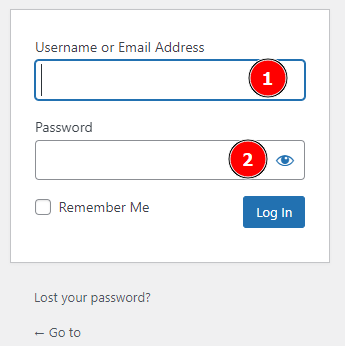
Whether you do not recall what's the main's responsible email value of the WordPress site, follow the Edit initial configuration procedure to reach out the Custom Resource (CR), and look for the value adminEmail as stated below.
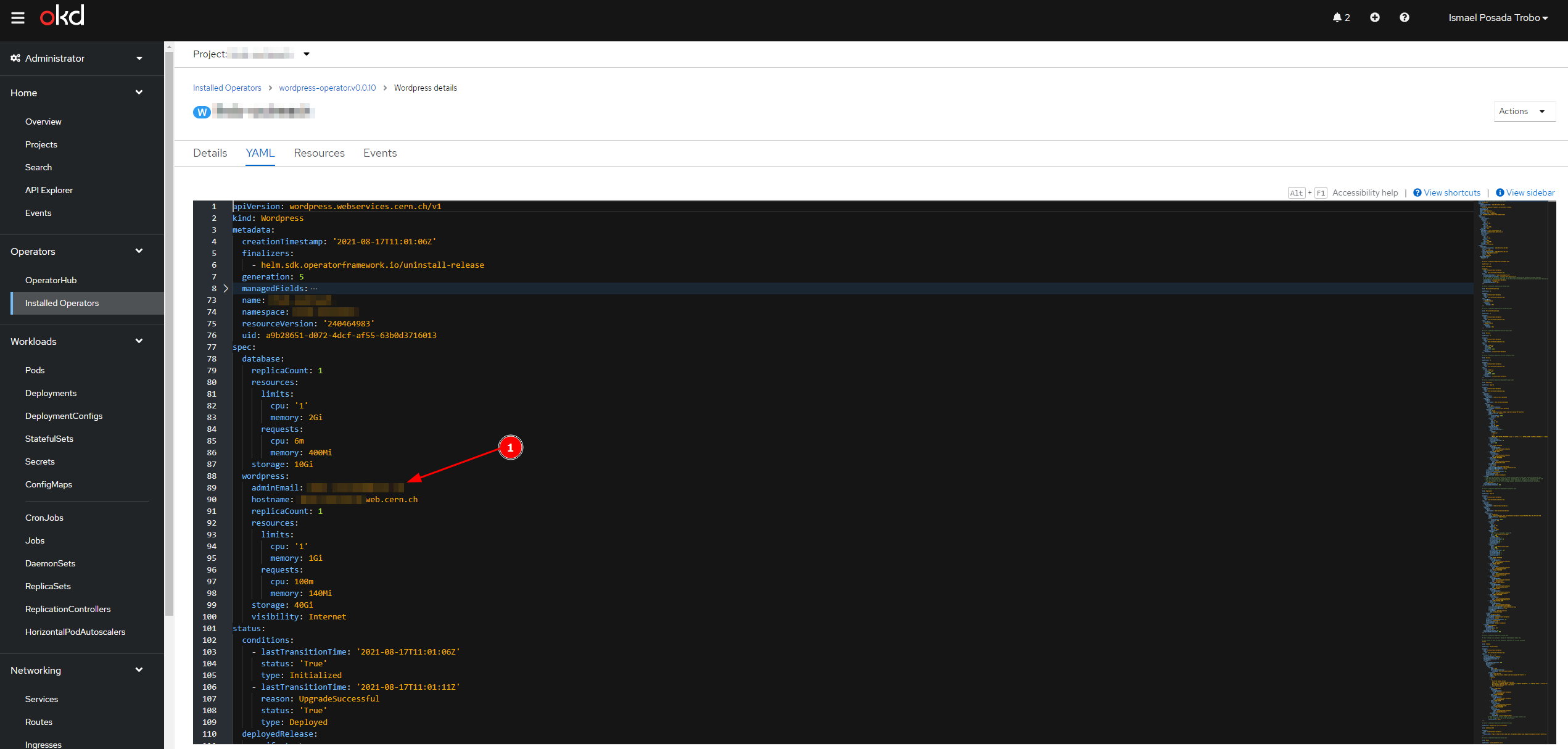
Warning
Note that if the email value does not correspond to your email, we strongly recommend you to contact to the corresponding person owner of that email to perform the procedure. Acting on behalf of a user is considered impersonation and can have security implications.
Enable back the OpenID Connect Generic plugin¶
Once under the administrative site of your WordPress site (i.e., navigating to https//<your-site>/wp-admin), we just need to go to Plugins (1), and click on the button Activate under the OpenID Connect Generic plugin (2).
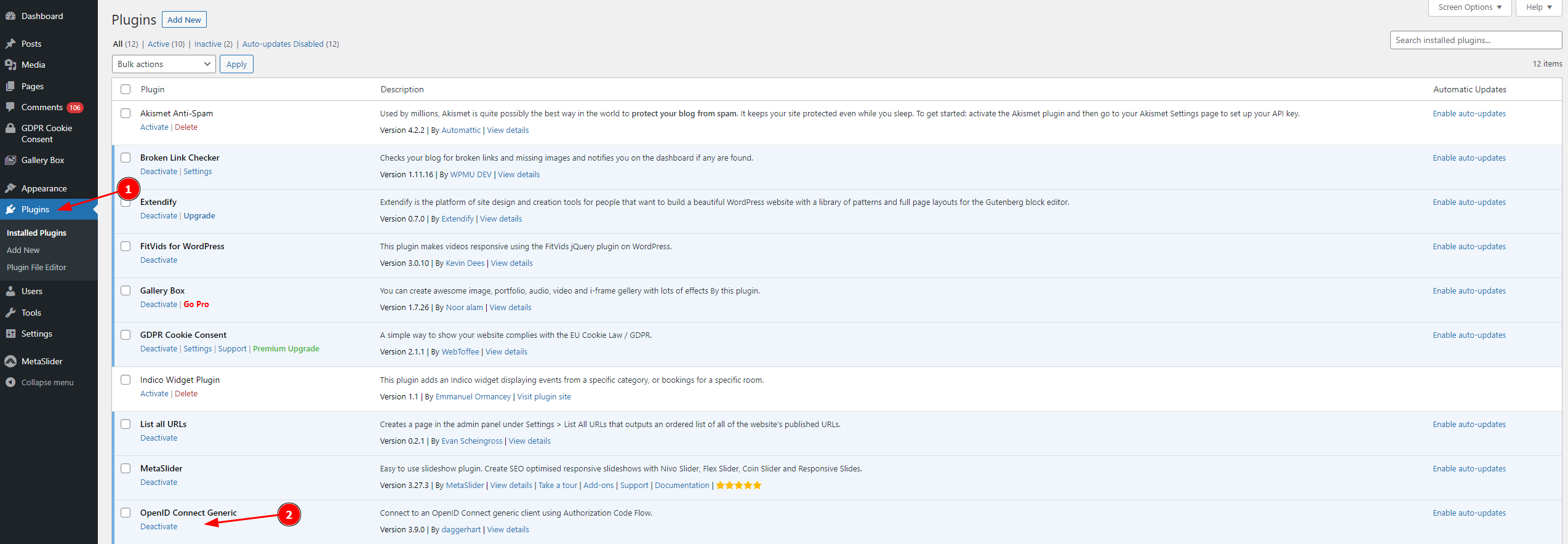
It's done, your OpenID Connect Generic plugin is now enabled and ready to use.
Check it out under the https//<your-site>/wp-admin url.