Failed WordPress update¶
There has been some issues identified when a WordPress site has been updated and, as a consequence of this, the site becomes unavailable. Below it is explained how to quickly fix it. Note that this is not a common issue, but it may happens everytime a user tries to upgrade its WordPress site to the most recent version.
Option A¶
Consider opening a ticket under https://cern.service-now.com/service-portal/?id=sc_cat_item&name=request&se=PaaS-Web-App, pointing to this documentation, in case you find some trouble following the procedure.
User gets logs under the Terminal showing the following (or similar), and the WordPress site becomes unreachable:
Warning: require(/opt/app-root/src/wp-includes/class-wp-theme-json.php): failed to open stream: No such file or directory in /opt/app-root/src/wp-settings.php on line 173
Fatal error: require(): Failed opening required '/opt/app-root/src/wp-includes/class-wp-theme-json.php' (include_path='xxx') in /opt/app-root/src/wp-settings.php on line 173
To fix it, the summary steps are as follows:
- Open a debug pod based on the
wordpressone. Don't try it through the console UI since it can lead into a OOMKilled situation. - Manually re-install latest version of WordPress
- Make special attention to the
wp-contentfolder, which contains user's data.
Procedure is as follows (make sure to perform all steps one by one, and in order):
# Place over your project first
# oc project <your-project>
# Show all pods of your WordPress project. It should contain at least 2, suffixing with `-database` and `-wordpress`.
oc get pods
oc debug pod/<pick-the-wordpress-one>
# Ensure placing over the work directory
bash-4.4$ pwd
/opt/app-root/src
# Copy everything except folders content (wp-admin, wp-includes and wp-content) to /tmp/previous for safety reasons.
# Be careful with wp-content, the one that contains user uploads.
bash-4.4$ mkdir /tmp/previous/
bash-4.4$ cp -R * /tmp/previous/
bash-4.4$ ls -al /tmp/previous/
# Download the most recent version of WordPress
bash-4.4$ mkdir /tmp/wp
bash-4.4$ curl https://wordpress.org/latest.tar.gz -o /tmp/wp/latest.tar.gz
bash-4.4$ tar -xvf /tmp/wp/latest.tar.gz --directory /tmp/wp/
# Delete wp-admin and wp-includes folders
bash-4.4$ rm -rf wp-admin/ wp-includes/
# Copy files over from wp-content/plugins and wp-content/themes to the WordPress installation
# Plugins
bash-4.4$ cp -R /tmp/wp/wordpress/wp-content/plugins/* wp-content/plugins/
# Themes
bash-4.4$ cp -R /tmp/wp/wordpress/wp-content/themes/* wp-content/themes/
# Copy rest of files over
# - Do not use recursive option to avoid copy folder contents, specially from wp-content.
bash-4.4$ cp /tmp/wp/wordpress/* .
cp: -r not specified; omitting directory '/tmp/wp/wordpress/wp-admin'
cp: -r not specified; omitting directory '/tmp/wp/wordpress/wp-content'
cp: -r not specified; omitting directory '/tmp/wp/wordpress/wp-includes'
# Copy wp-admin and wp-includes folders
bash-4.4$ cp -r /tmp/wp/wordpress/wp-admin .
bash-4.4$ cp -r /tmp/wp/wordpress/wp-includes .
# At this point in time WordPress site should be working, but it's preferable to kill the original wordpress pod (not the debug one)
# in order the WordPress site to catch up with latest changes
# if not, consider rolling out (restart) both deployments
oc get deploy
# sample output
# NAME READY UP-TO-DATE AVAILABLE AGE
# my-first-wordpress-database 0/1 1 0 29d
# my-first-wordpress-wordpress 0/1 1 0 29d
oc rollout restart deploy/my-first-wordpress-database
oc rollout restart deploy/my-first-wordpress-wordpress
# After a few seconds, your WordPress site should be back.
It's also worth checking the wp-config-sample.php file in case any change has been introduced in the latest release, which can be potentially added to the wp-config.php file, although not very common.
ffi: https://wordpress.org/support/article/updating-wordpress/#step-1-replace-wordpress-files
Option B¶
If your Wordpress site become unaccessible (persistent 503 error) it might be due to a broken Wordpress automatic update. In the OKD4 console, access the POD for the Wordpress instance and check the logs:
- if there many errors like
'missing include file ... something.php'then it's probably an incomplete upgrade.
To fix it: access the POD Terminal
Under the Administrator environment, go to Workloads and then Pods. Click under the WordPress pod:
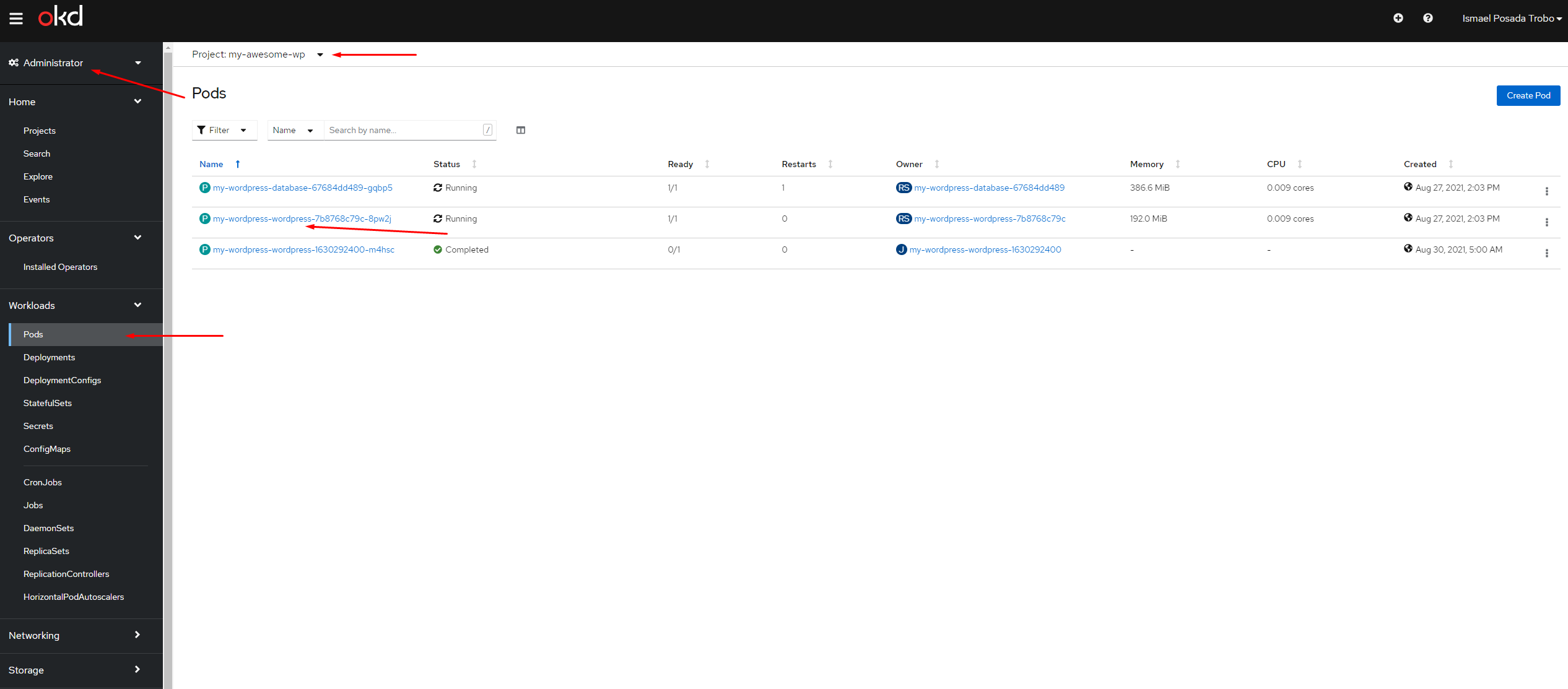
Click on the Terminal tab to access the terminal:
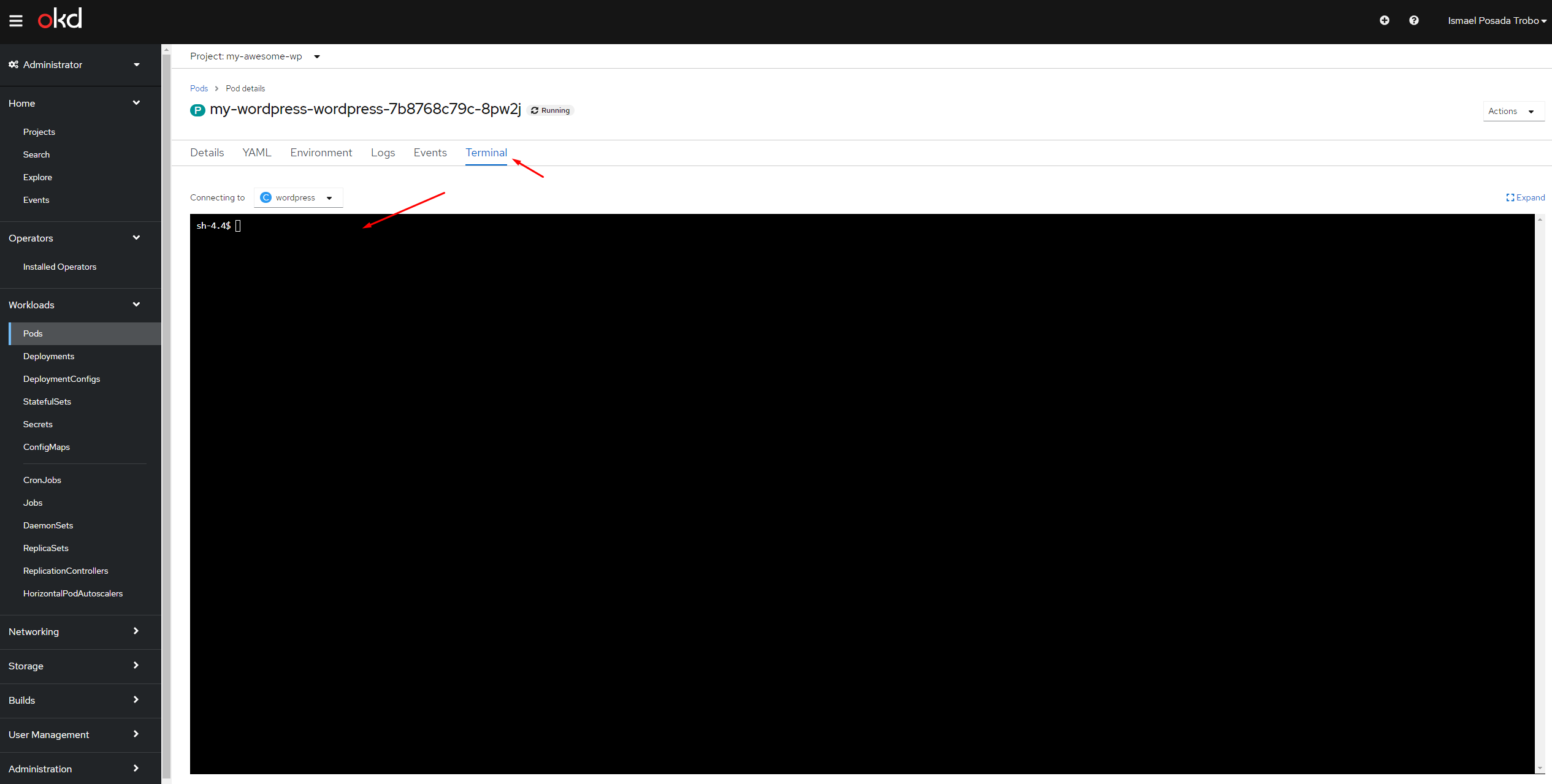
Type the following:
cd wp-content/upgrade/___someid____/wordpress
cp -R * /opt/app-root/src
Then, check if the site come back to life. If the site's OK then clean the upgrade files:
cd /opt/app-root/src/wp-content/upgrade
rm -fr ___someid____
When done, check for more updates and instance validity with:
cd /opt/app-root/src
/usr/local/bin/wp core check-update
/usr/local/bin/wp core update