Configure your WordPress instance¶
Once your site is up and running, it's time to configure it. To do so, let's navigate to the administrative part of your WordPress site.
To do so, we need to append /wp-admin to the url. I.e., if your site url is https://my-awesome-wordpress.web.cern.ch, change it to https://my-awesome-wordpress.web.cern.ch/wp-admin and navigate to it.
A new login form will appear in wich we have to identify us as the admin account.
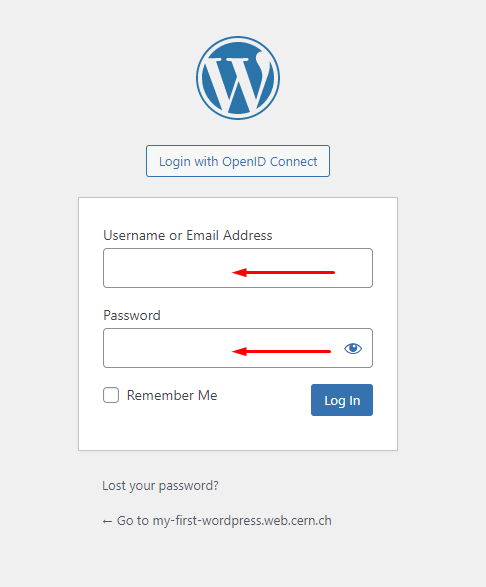
- For
Username, use theWordPress admin emailvalue you have set before (e.g.,john.smith@cern.ch). - For
Password, navigate back to the https://app-catalogue.cern.ch cluster and use the one below:
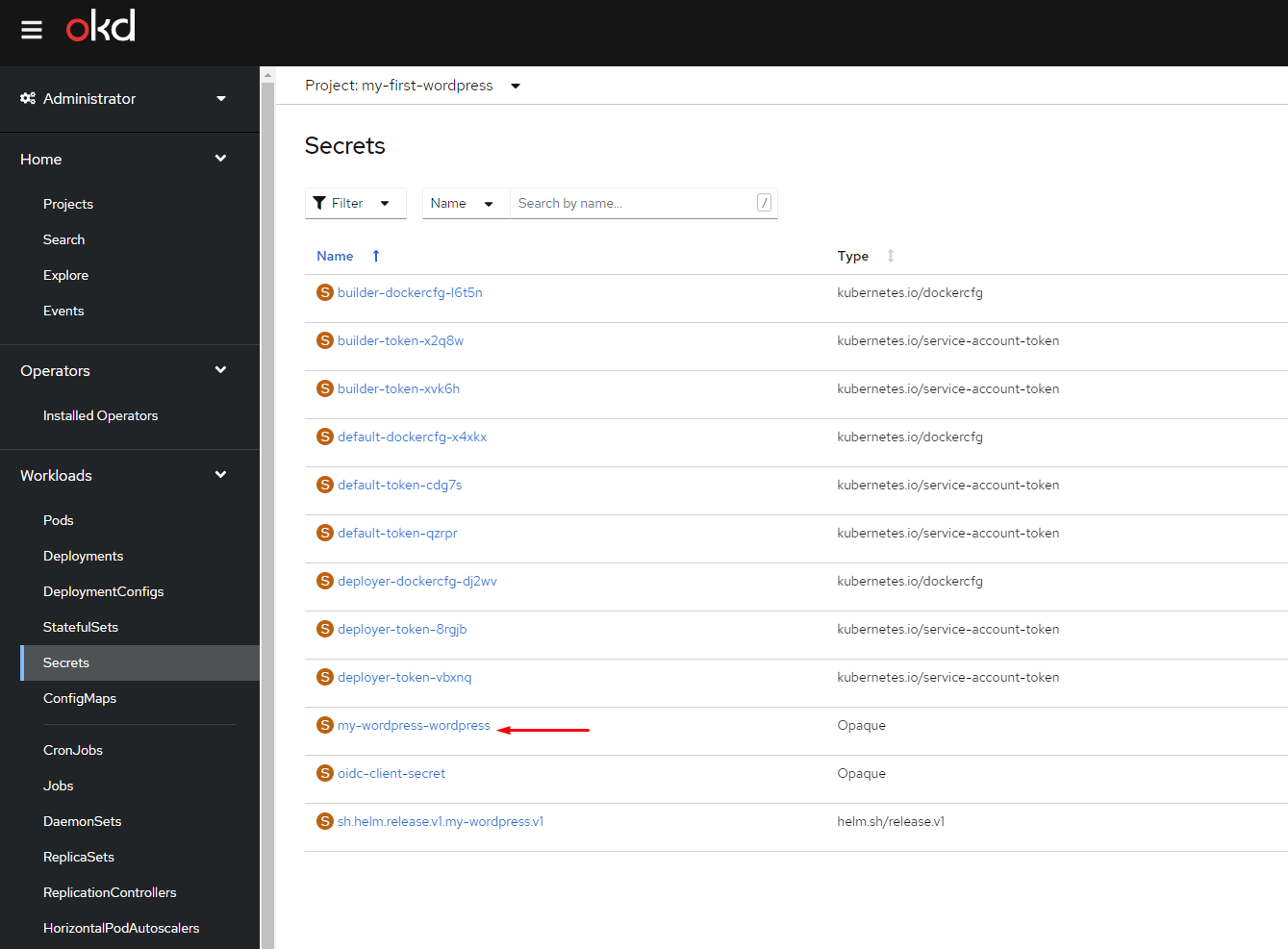
Click under Reveal values (on the right) and copy the value under the wordpressAdminPassword key:
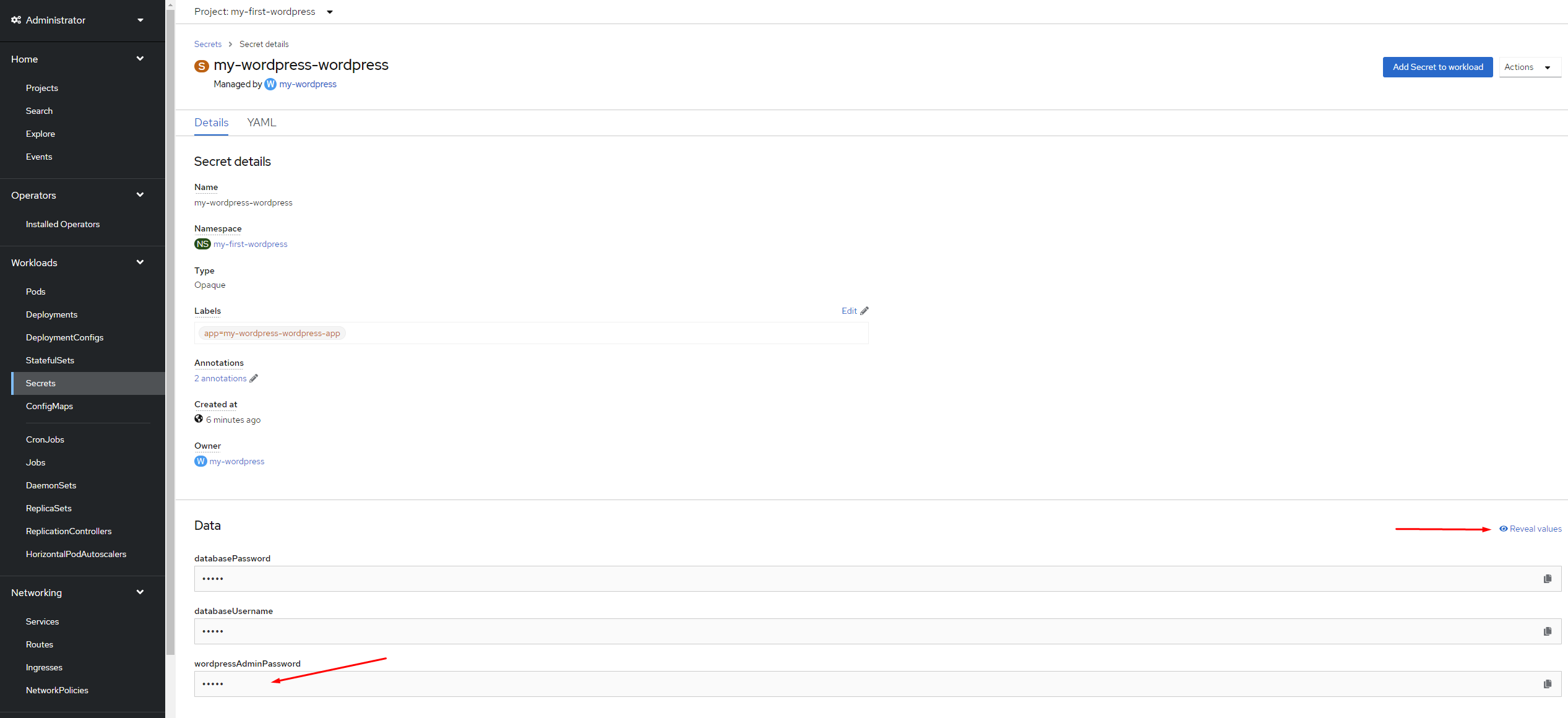
Paste the password value under the login form and you are in!
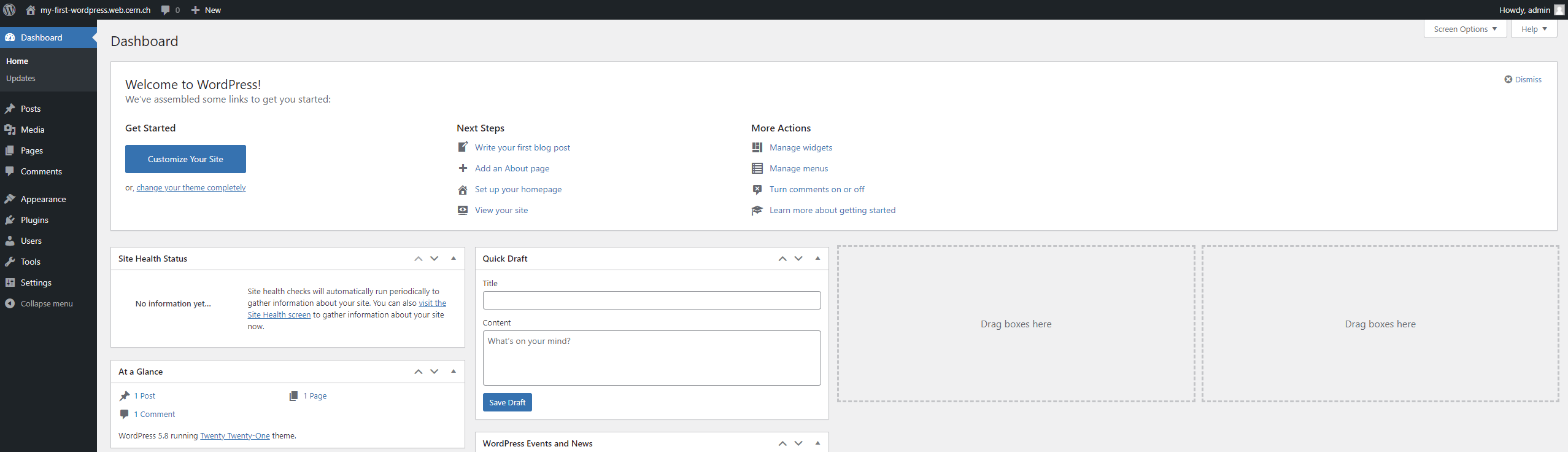
Info
Note that this admin account is a local account created by WordPress, and there is no link with your account at CERN for the moment. In sucessives steps, we will see how to map this admin account to our CERN account (and use our preferred password for signing).