Configure the WP Mail SMTP plugin for WordPress¶
This documentation assumes you have read and understood the 3-install-plugin.md procedure.
The WP Mail SMTP plugin allows user to configure a proper mail deliver, by ensuring the emails are sent when requering.
In order to configure the WP Mail SMTP plugin, we need first to install it.
Go to https://<my-site>.web.cern.ch/wp-admin, and sign in as Admnistrator.
On the left side of the window, go to Plugins, click on the Add New button
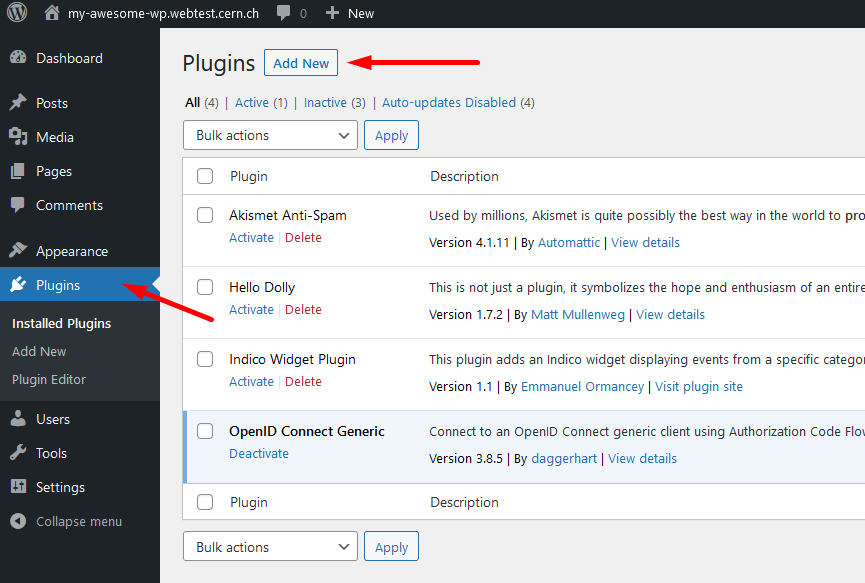
and search for the plugin. A posteriori, click on the Install Now button to install it.
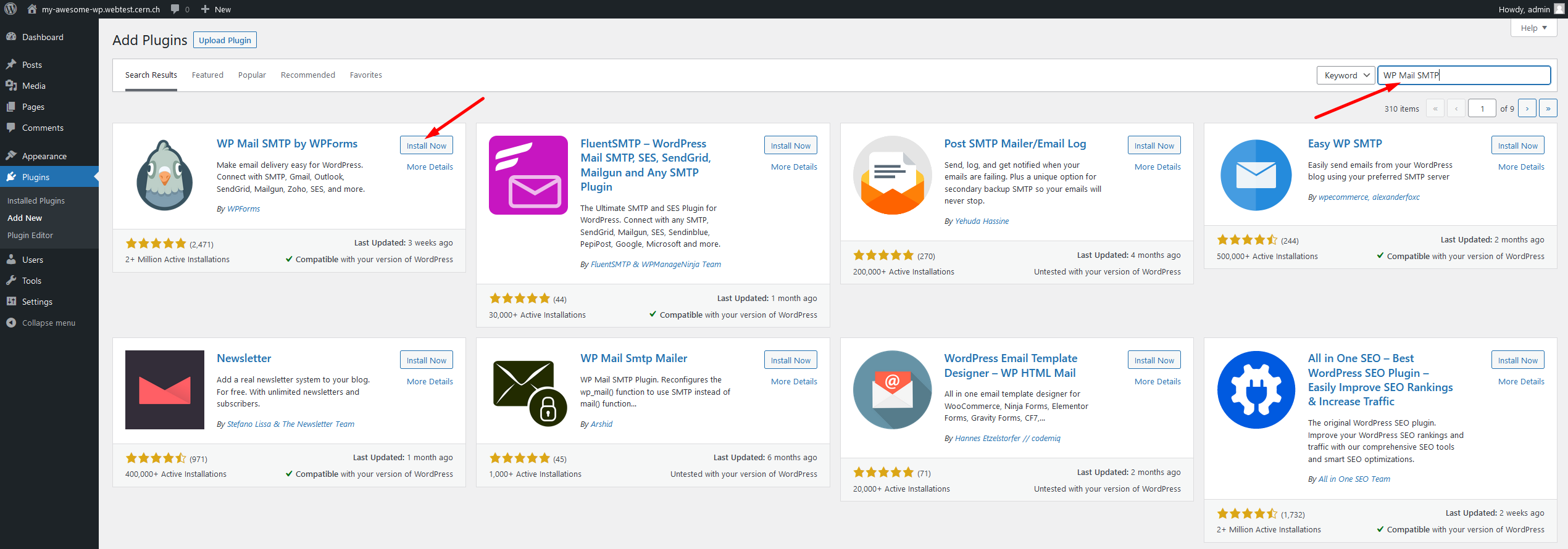
Once installed, let's Activate it.
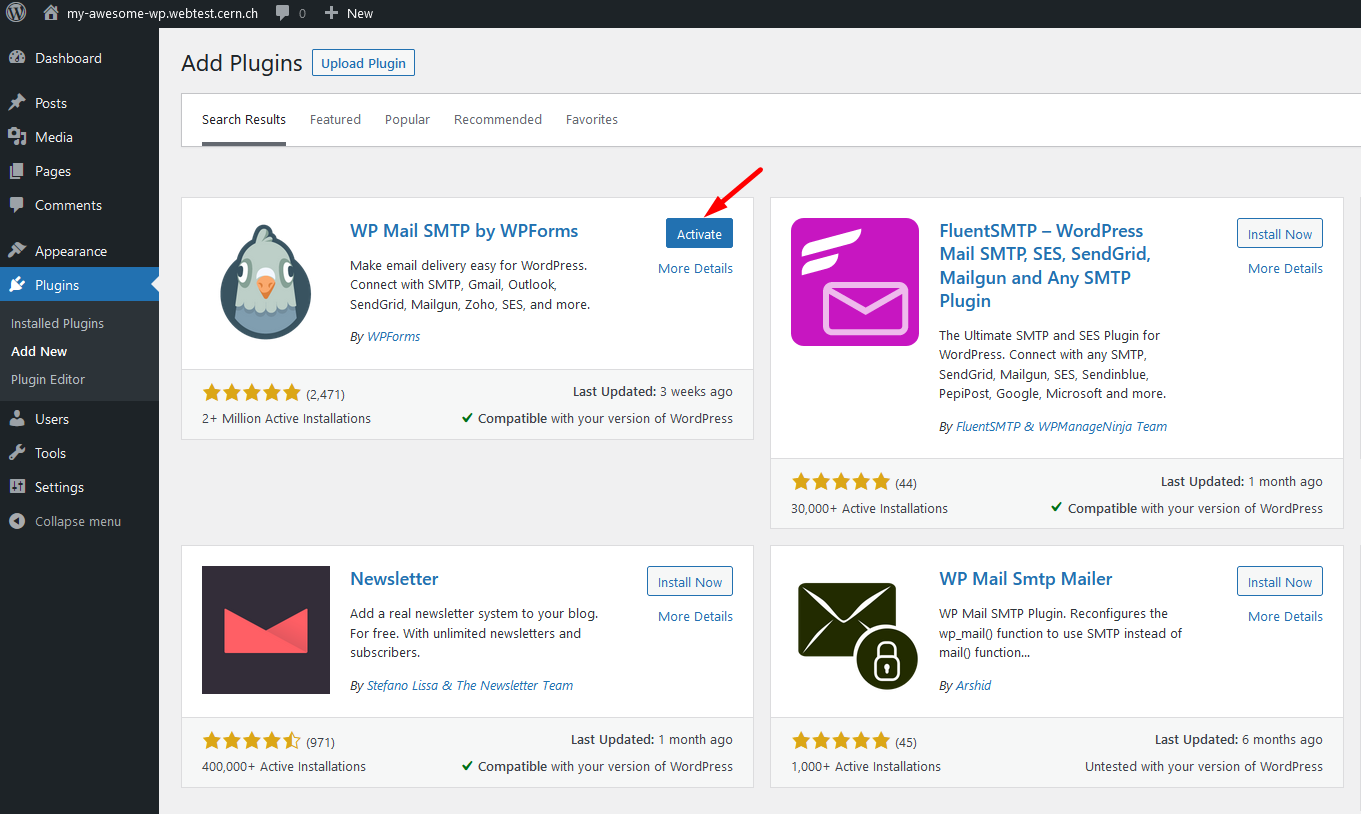
Once activated, it's time to configure it. Let's go through the wizard.
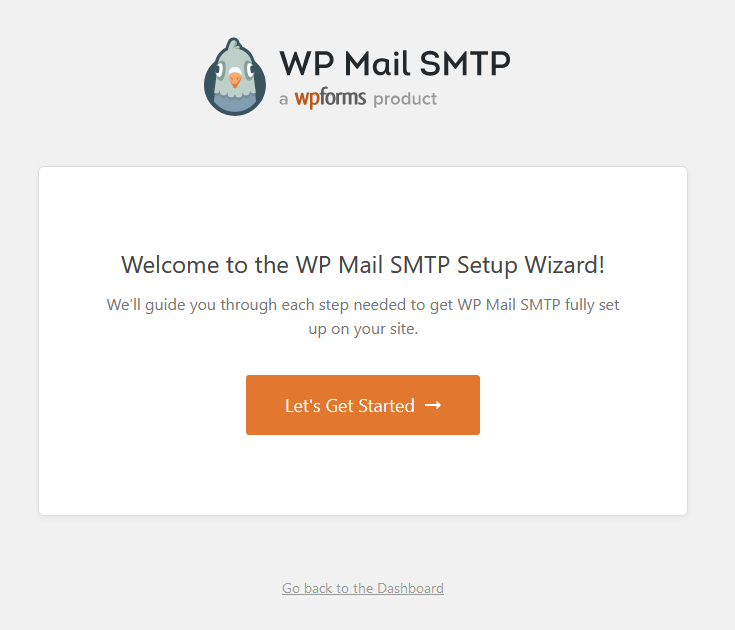
First, we will choose the SMTP Mailer. We will go through the Other SMTP option:
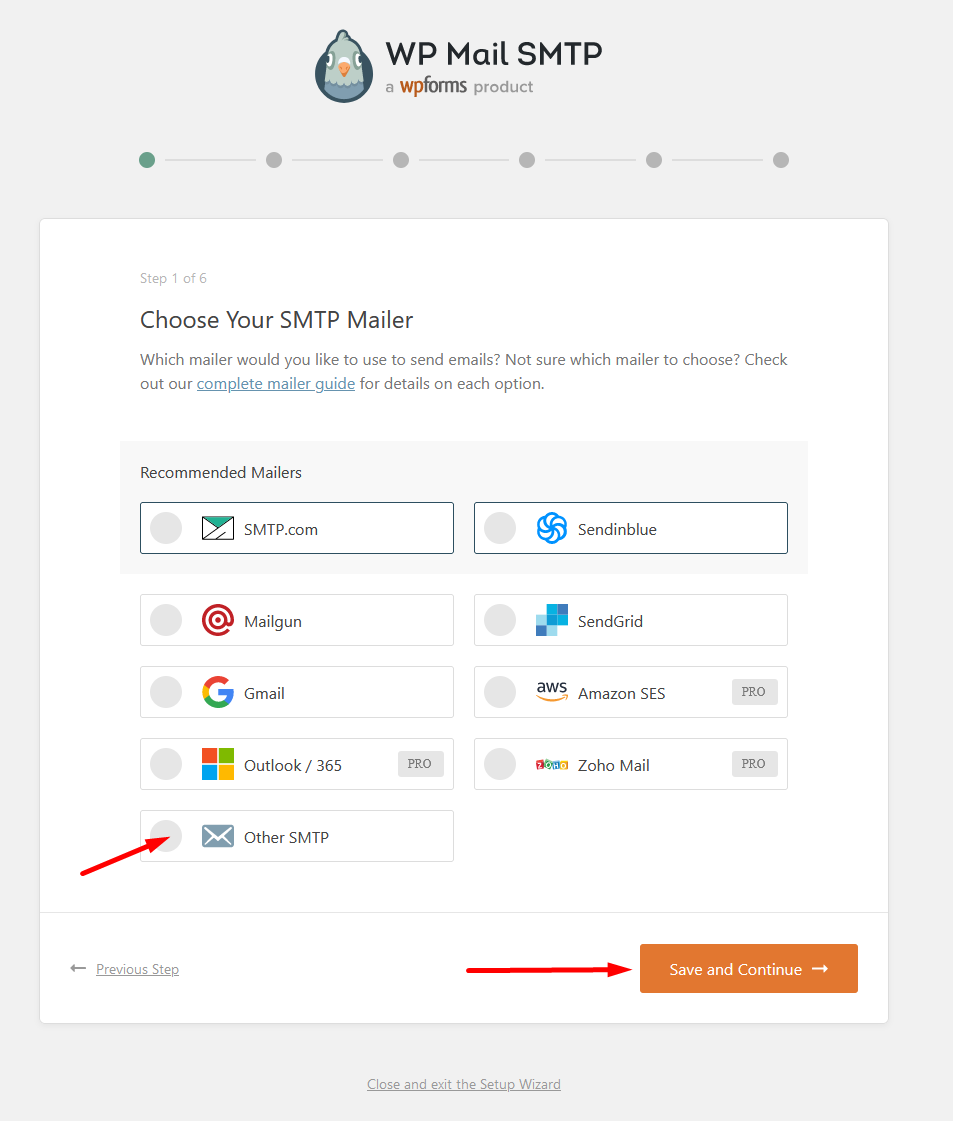
In the Configure Mailer Settings, let's set the following values:
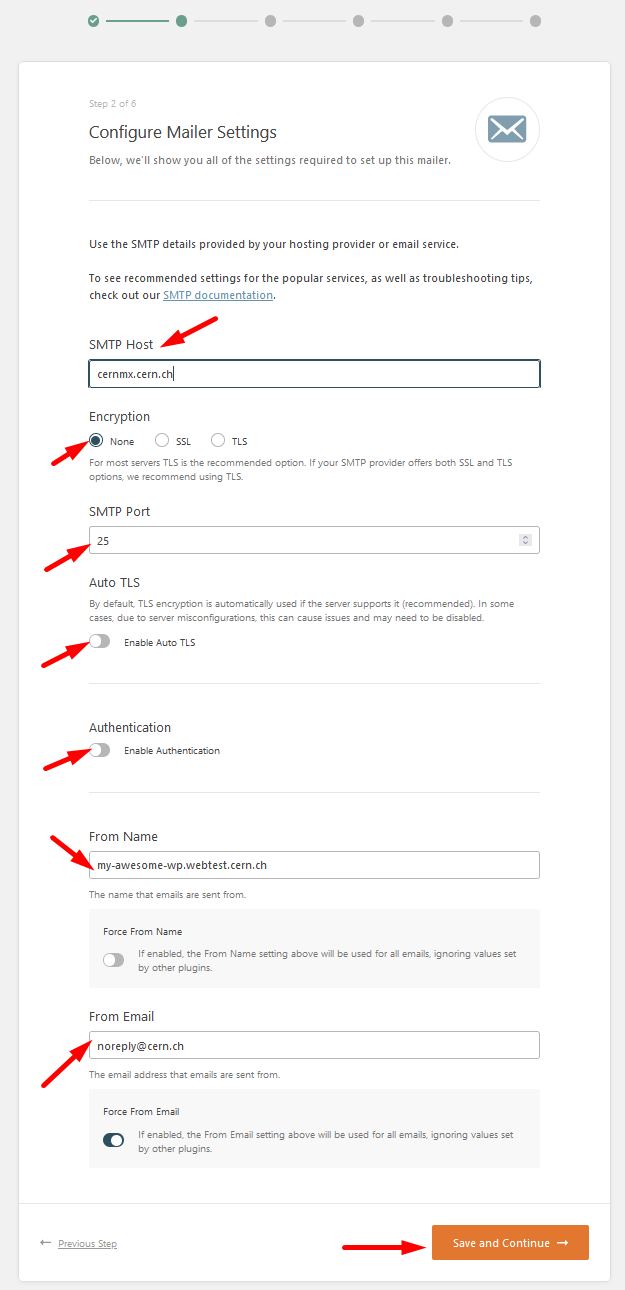
- SMTP Host:
cernmx.cern.ch. - Encryption:
None. - SMTP Port:
25. - Auto TLS: turn it
off. - Authentication: turn it
off. - From Name: this is up to the user, but recommended to leave it as it is.
- From Email: you can leave your account, or using
noreply@cern.ch.
Finally, click on Save and Continue.
In the Which email feature do you want to enable? window, select those at your best convenience:
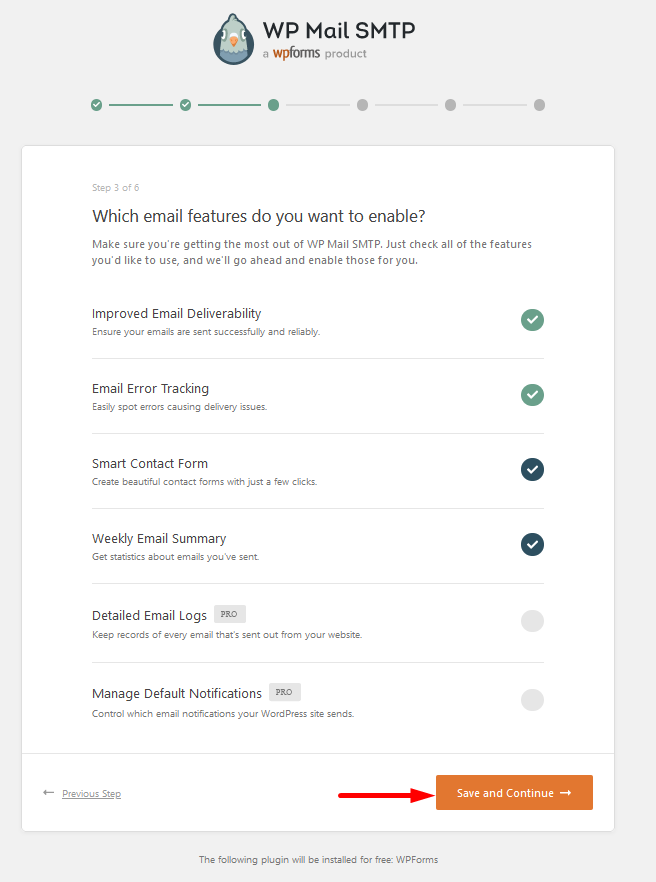
You can Skip this Step in the Help Improve WP Mail SMTP + Smart Recommendations:
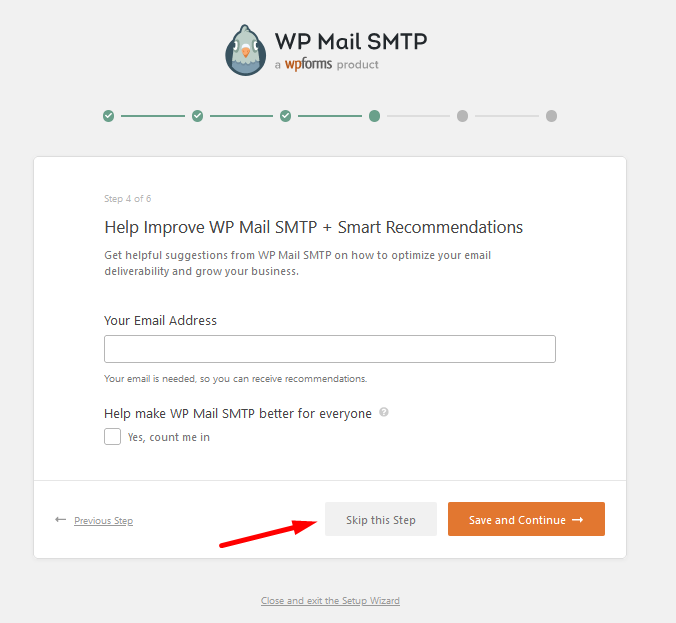
and in the Enter your WP Mail SMTP License Key windows:
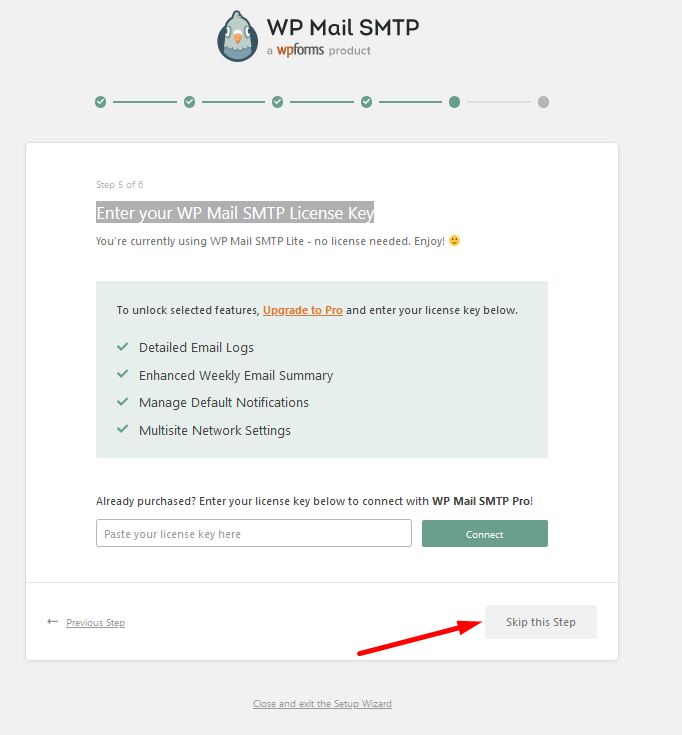
Time to finish the setup:
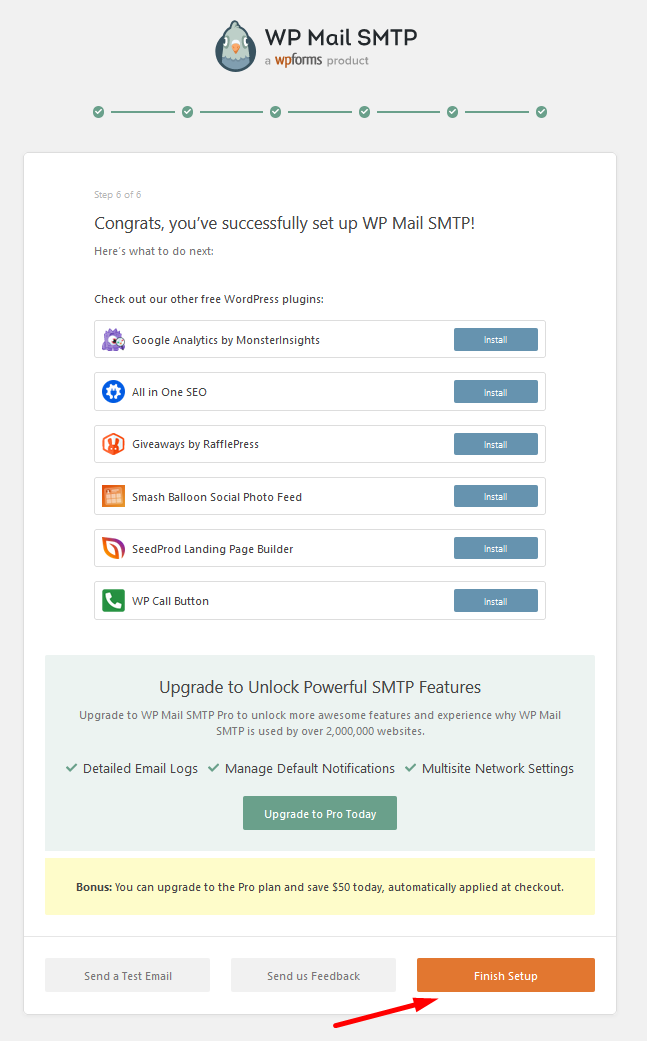
To see whether our configuration is properly set, let's send a test email to verify it. On the left side of the window, go to WP Mail SMTP, and in the new window, go to the Email Test tab. (This assumes you are still signed in as Administrator).
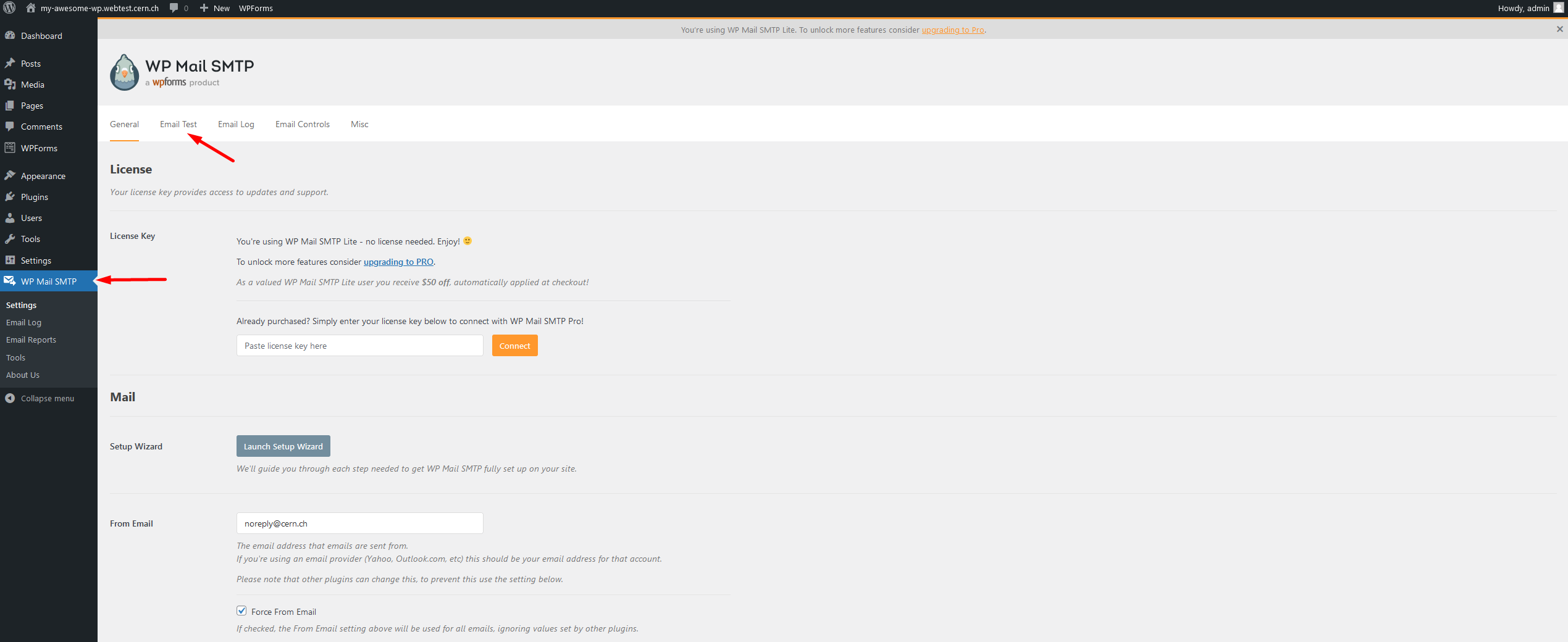
And finally send an email:
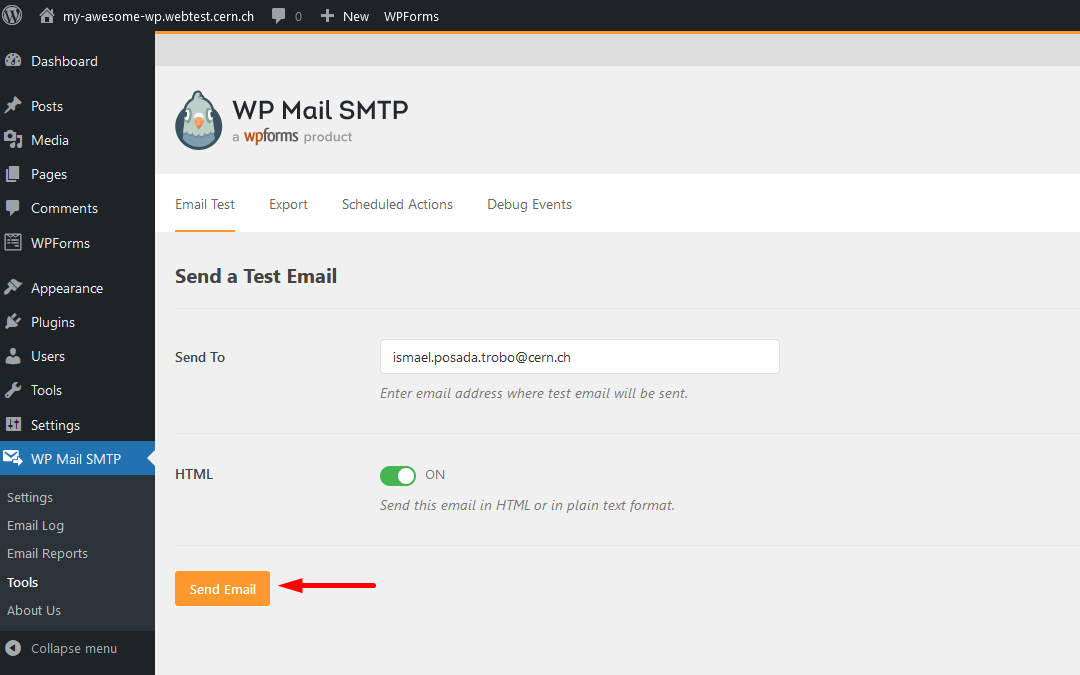
You will get a confirmation window with a brief explanation about the delivered test...
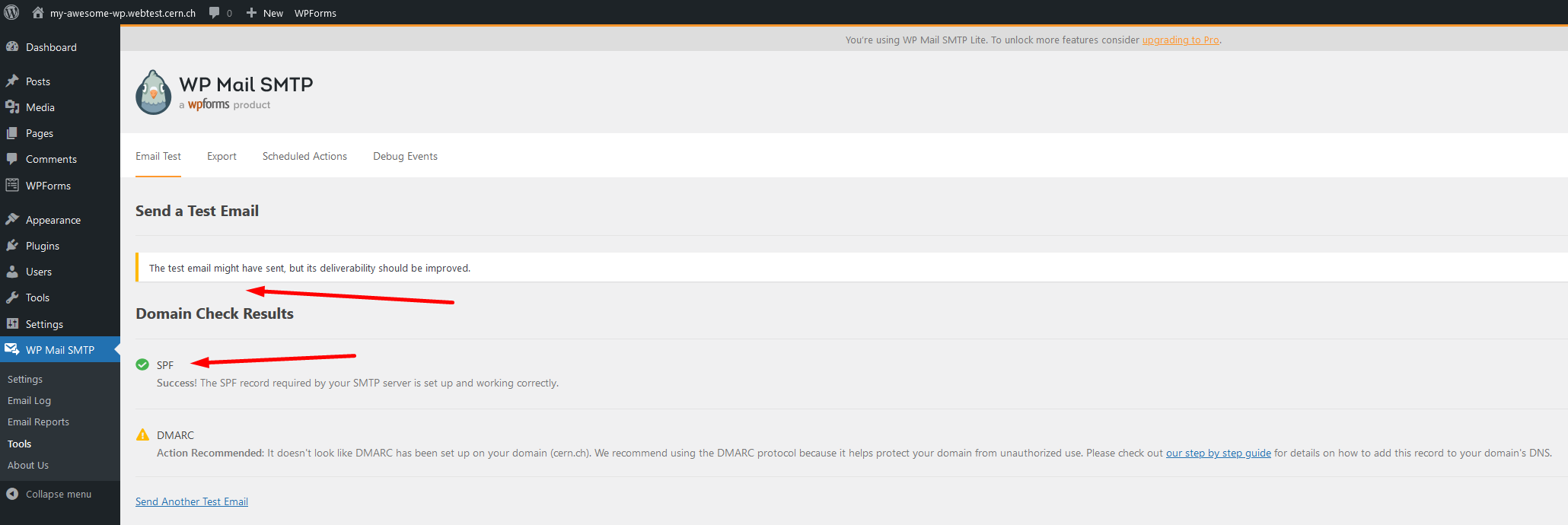
... and the message properly delivered to the inbox of the selected account to be sent:
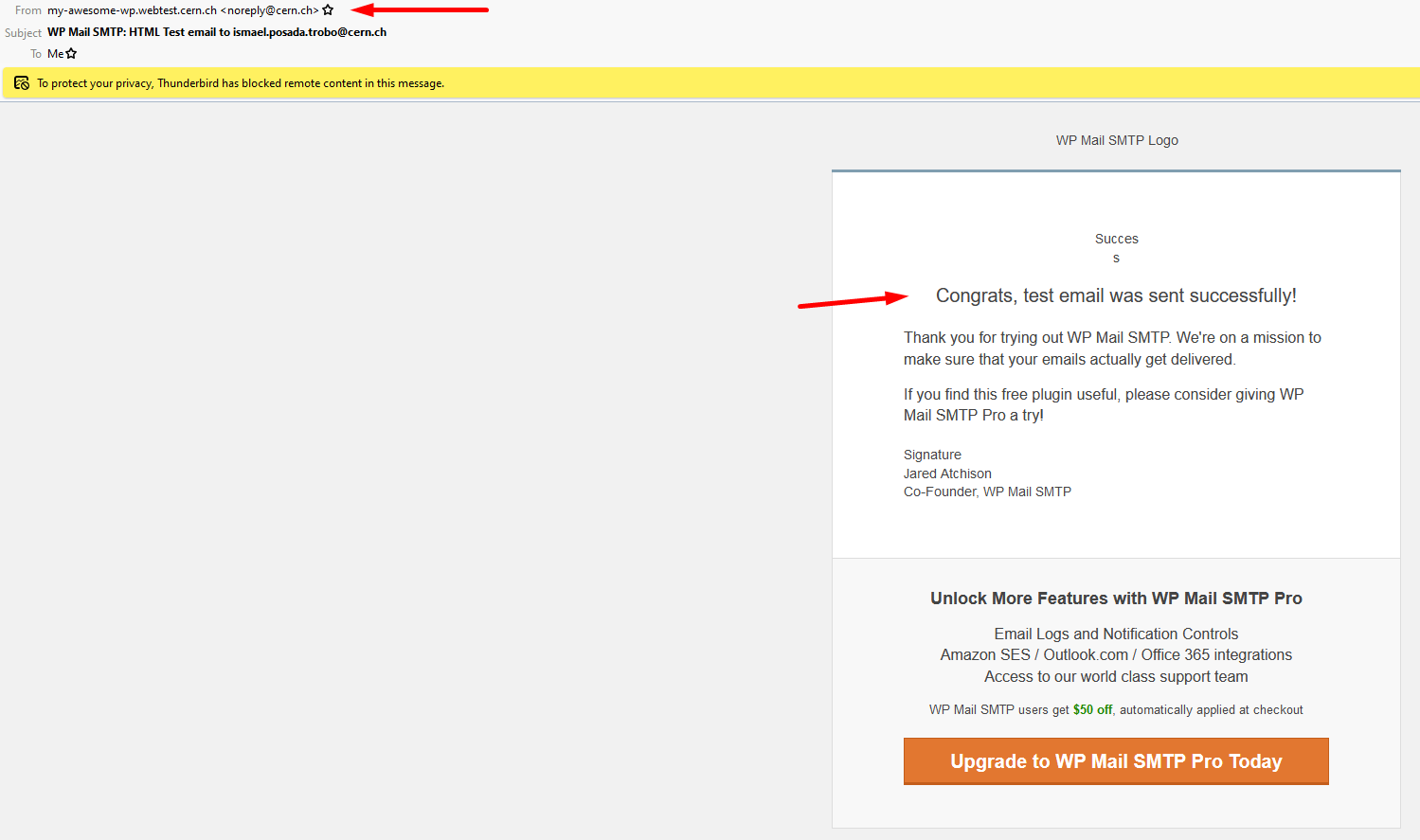
Kudos! You have successfully configured the WP Mail SMTP plugin for Wordpress!.