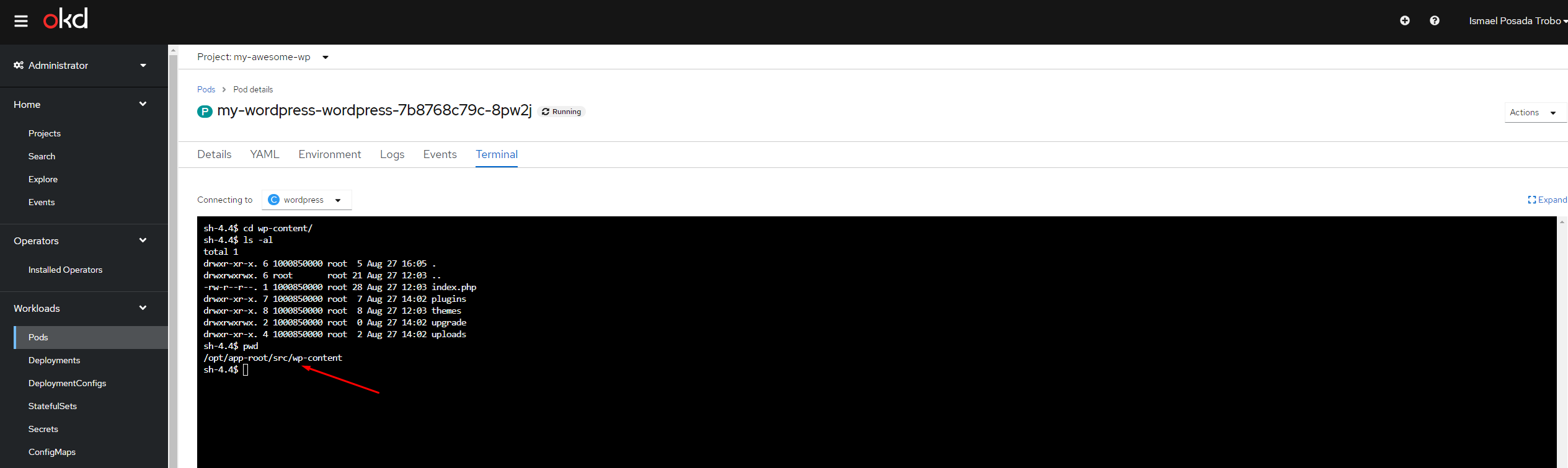Manipulate WordPress filesystem
This page relates exclusively to WordPress Lite, a lightweight version of WordPress available between October 2024 and May 2025. It is no longer possible to create new WordPress Lite websites. We thank all WordPress Lite users and are happy to report that all feedback has been implemented and made available by default. This documentation will remain online and accessible until all WordPress Lite websites have been moved to the official WordPress Service.
Click here to return to the main WordPress documentation.
In order to manipulate WordPress files, such as uploads, themes, etc., we need to access the console of the WordPress pod.
!!! danger Please, make sure you manipulate files with careful. Any unintended modification of a file system may break your WordPress site, and hopefully, it could be recovered by restoring a backup.
Under the Administrator environment, go to Workloads and then Pods. Click under the WordPress pod:
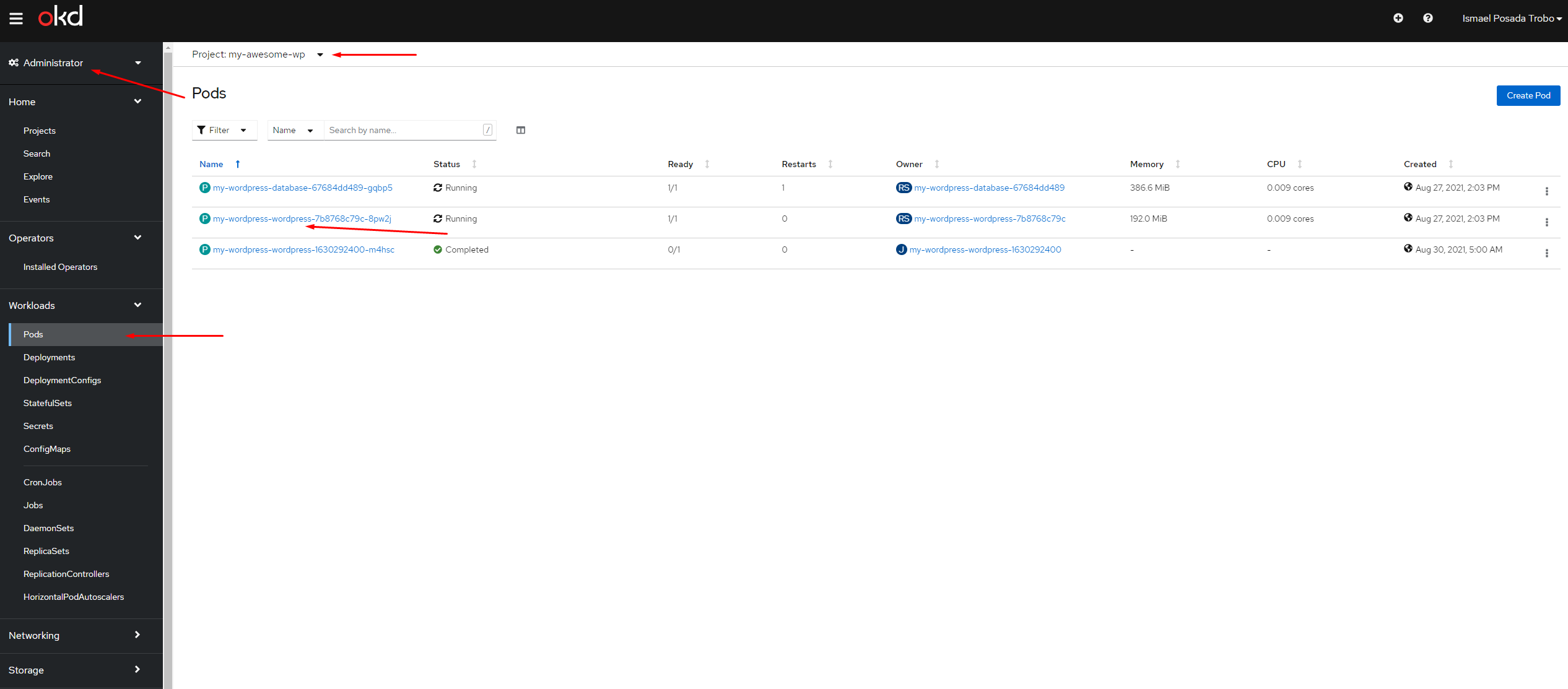
Click on the Terminal tab to access the terminal:
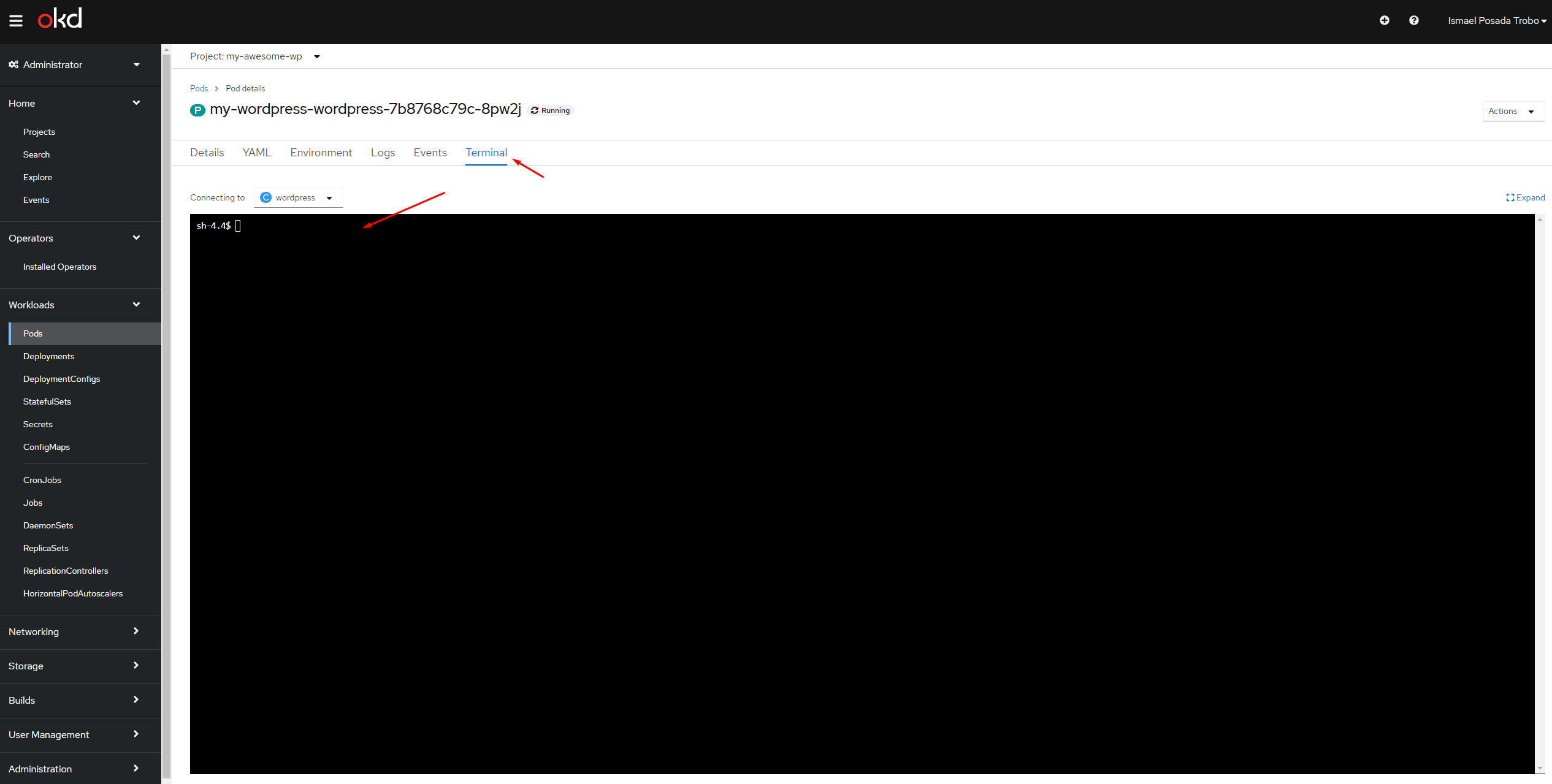
To view the content of the WordPress site, perform the following:
pwd
# WordPress files are located under the following path:
/opt/app-root/src
# See in detail all files with:
ls -al
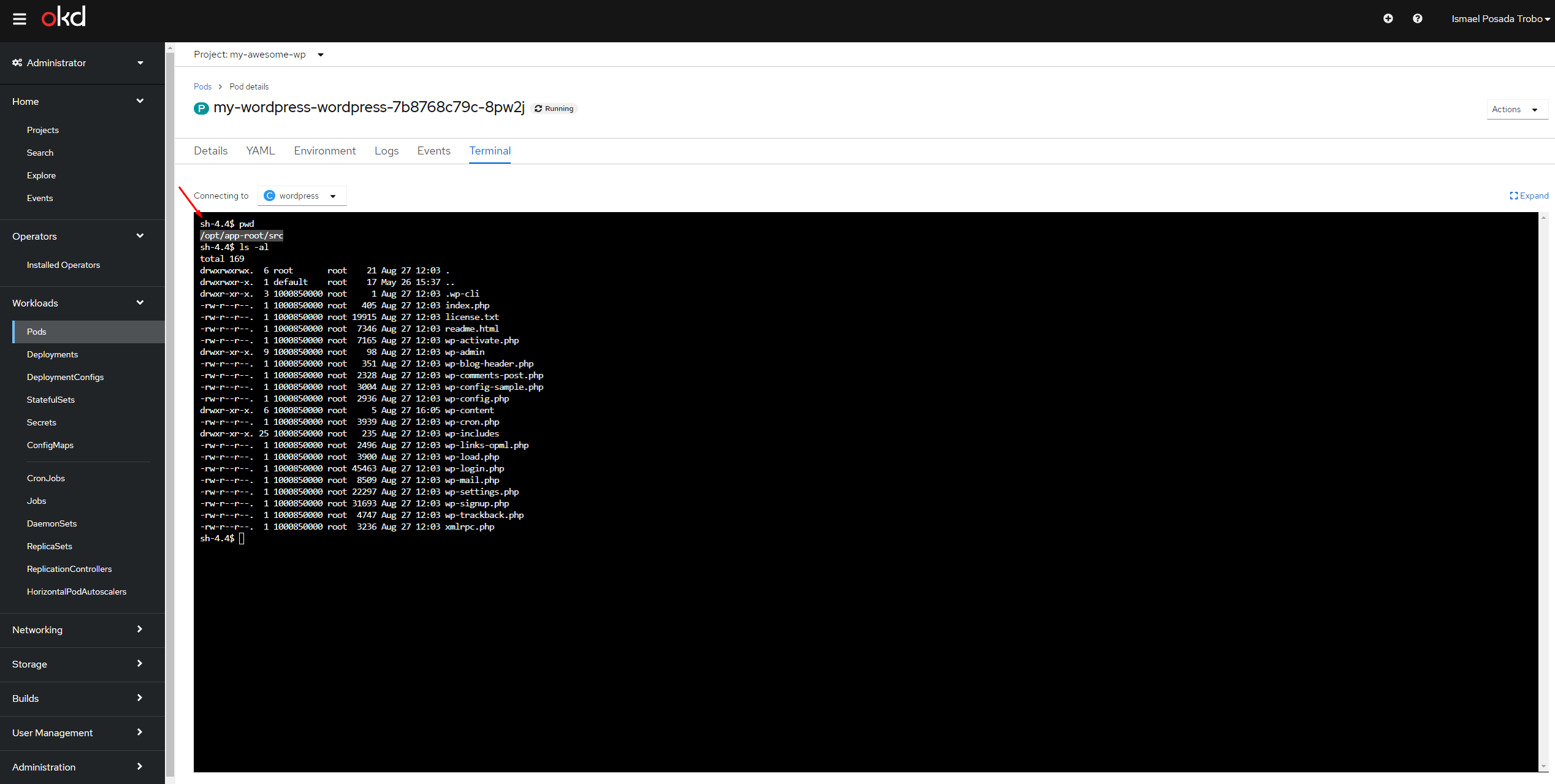
To check where the uploads, themes, plugins are, go to the wp-content folder: